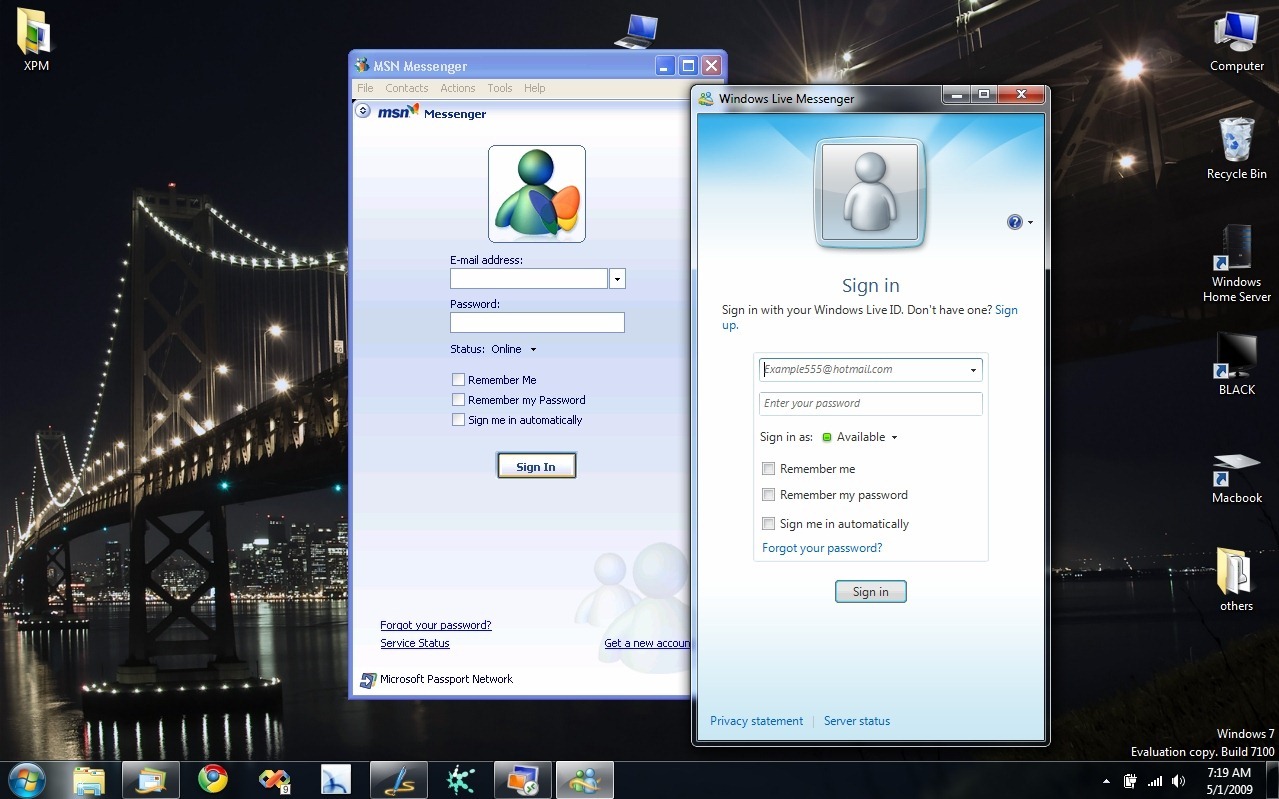In Windows Server 2008 R2 and Windows 7, you can create and attack a virtual hard disk to the computer as physical hard disk. It is true, today i will show you how to do it.
STEP 1: You must know that Virtual Hard Disk create only on a boot partition, in many case boot partition is C: driver. I create a virtual hard disk in my computer that installed Windows 7, also you can create it in Windows Recovery mode when you choose boot from Windows 7 DVD. The difference between two methods is when you boot from Windows 7 DVD, you must press Shift + F10
 or boot into the Command Prompt from the Start Recovery Options screen (see screenshot below)
or boot into the Command Prompt from the Start Recovery Options screen (see screenshot below)
 STEP 2: You type Diskpart in command prompt and press Enter.
STEP 2: You type Diskpart in command prompt and press Enter.
 To create a VHD file, you have two options. First, create a fixed VHD file that allocate the entire maximum size that you set for the VHD file (command below allocate 20GB for the VHD file):
To create a VHD file, you have two options. First, create a fixed VHD file that allocate the entire maximum size that you set for the VHD file (command below allocate 20GB for the VHD file):
create vdisk file=C:\Windows7.vhd maximum=20480
Second, create a Expandable VHD file that store only as large as the amount of data that is saved in the VHD file. by execute the following command:
create vdisk file=C:\Windows7.vhd maximum=20480 type=expandable
STEP 3: To attack a VHD file to your computer, you must select this vdisk and attack it by execute these commands:
select vdisk file=C:\Windows7.vhd
attack vdisk
STEP4: Verify
Now, you can insert a Windows media, maybe Windows 7 DVD to install it, you have a new disk. It is the VHD file that you have created.
Finally, you can download this video to more detail (this video is created by Keith Combs):
Download here.