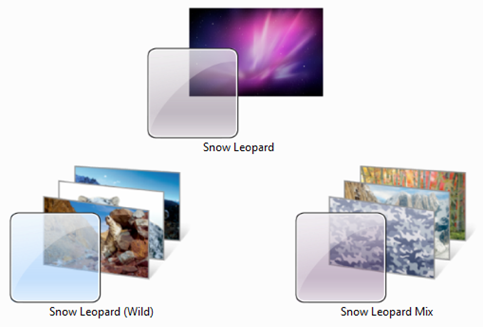What is Windows Steady State? The scenario: you are an administrator for an Internet Cafe or an Internet Bar. Computers are used by many people, to avoid virus and untrusted user can change your files. Maybe you know a software named Deep Freeze to resolve these problems. Also, Microsoft has a software that have the same functions, it is Windows Steady State. When Windows Steady State installed and turned on in your computer, you can restore previous state by restarting computer. H'm, is it great software? And specially it is fully free to genuine Windows XP and Windows Vista user. Unfortunately, Windows Steady State doesn't support Windows 7, I hope the next version will be. Before Windows Steady State can be installed, you are required to validate that your computer is running genuine Microsoft Windows. Windows SteadyState includes the following features to help you manage your shared computers:
- Getting Started – Provides the initial steps to help you during your first time use of Windows SteadyState.
- Windows Disk Protection – Help protect the Windows partition, which contains the Windows operating system and other programs, from being modified without administrator approval.Windows SteadyState allows you to set Windows Disk Protection to remove all changes upon restart, to remove changes at a certain date and time, or to not remove changes at all. If you choose to use Windows Disk Protection to remove changes, any changes made by shared users when they are logged on to the computer are removed when the computer is restarted
- User Restrictions and Settings – The user restrictions and settings can help to enhance and simplify the user experience. Restrict user access to programs, settings, Start menu items, and options in Windows. You can also lock shared user accounts to prevent changes from being retained from one session to the next.
- User Account Manager – Create and delete user accounts. You can use Windows SteadyState to create user accounts on alternative drives that will retain user data and settings even when Windows Disk Protection is turned on. You can also import and export user settings from one computer to another—saving valuable time and resources.
- Computer Restrictions – Control security settings, privacy settings, and more, such as preventing users from creating and storing folders in drive C and from opening Microsoft Office documents from Internet Explorer®.
- Schedule Software Updates – Update your shared computer with the latest software and security updates when it is convenient for you and your shared users.
Download: Windows Steady State 2.5
To learn more about Windows Steady State, view this book: Windows SteadyState 2.5 Handbook